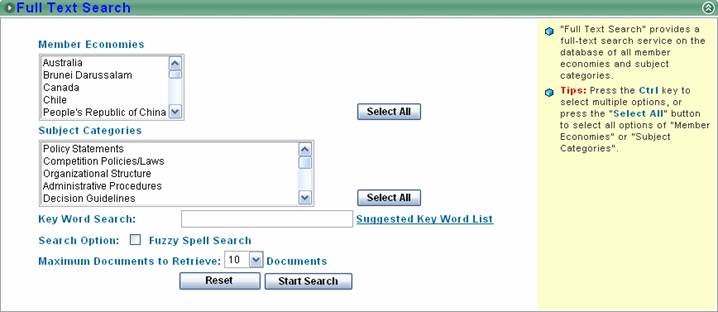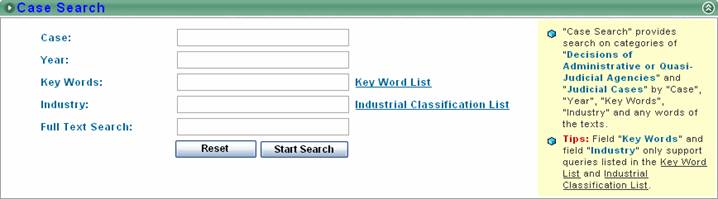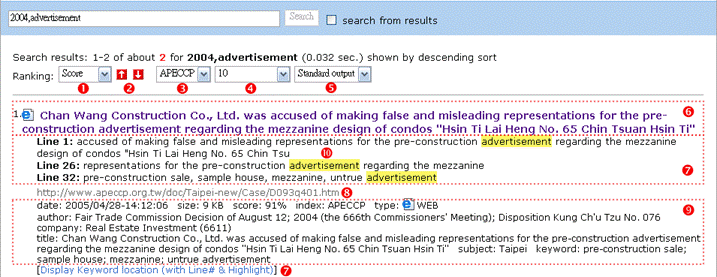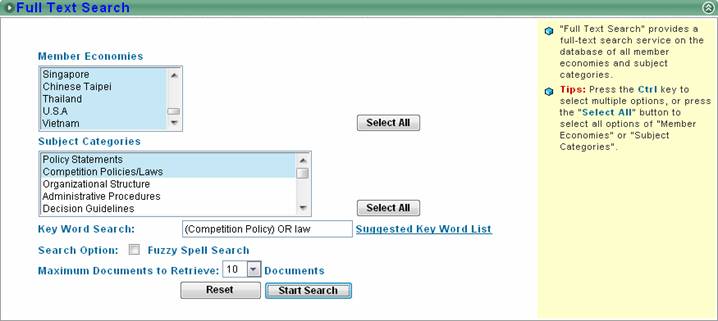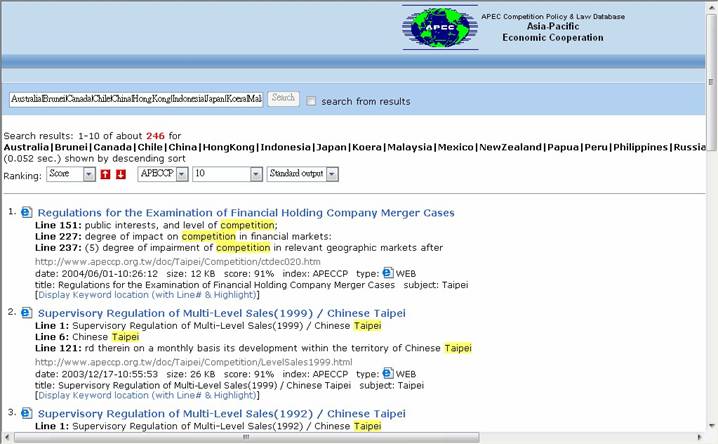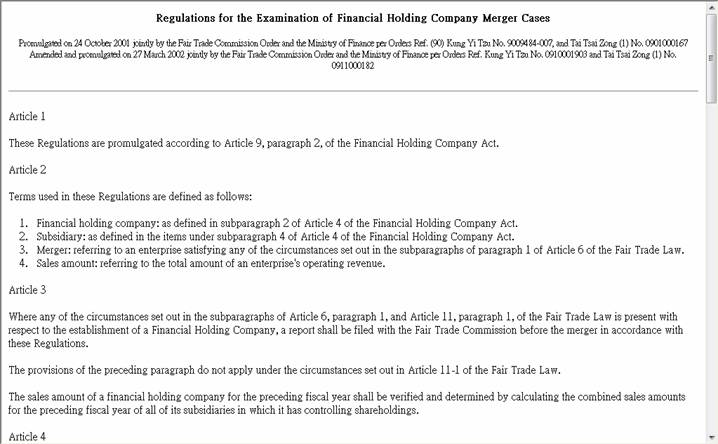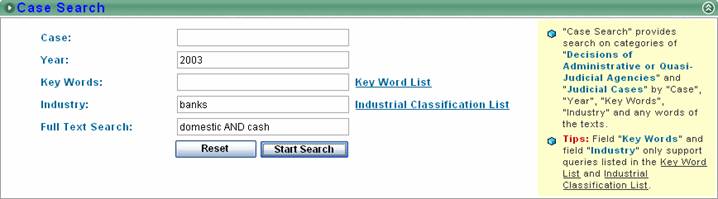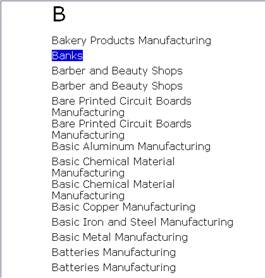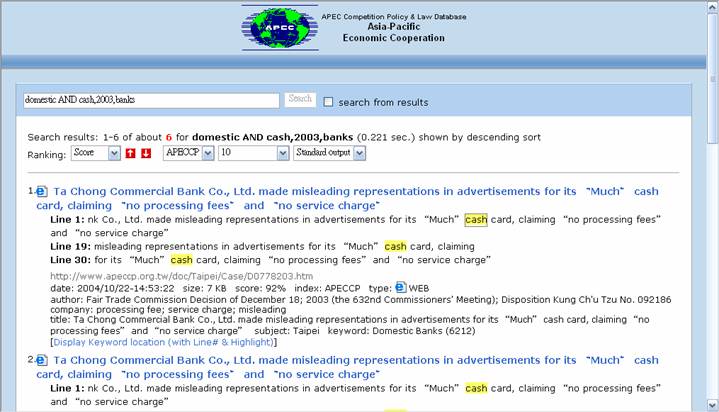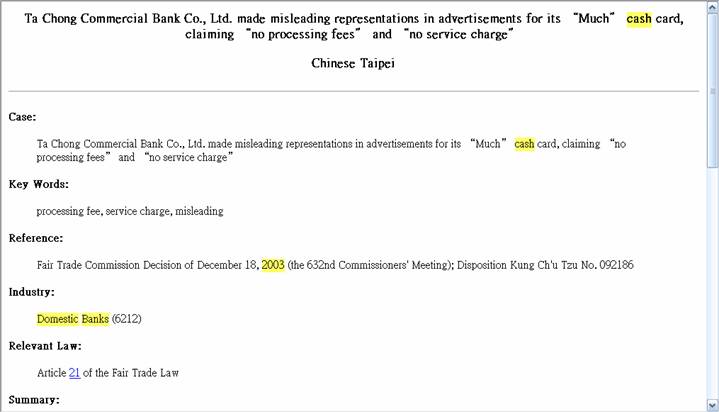|
|
|||||||||||||
|
|
|||||||||||||
|
"Full Text Search" provides a full-text search service on the database of
all member economies and subject categories.
羹
To limit search criteria to certain countries or subjects,
you can press the �trl�� key to select multiple options, or press
羹
IF you don't limit search criteria to certain countries or subjects and only key in keywords in field "Key Word Search", the
search criteria will cover the whole database.
羹
�oolean search�� and �uzzy Spell Search�� are supported in
�ey Word Search��.
羹
Press
羹
Press |
|||||||||||||
|
"Case Search" provides search on categories of "Decisions of Administrative
or Quasi-Judicial Agencies" and "Judicial Cases" by "Case", "Year", "Key
Words", "Industry" and any words of the texts.
羹
Field "Key Words"
and field "Industry" only
support queries listed in the Key Word List and Industrial
Classification List.
羹
Only numbers can be filled in Field �ear��.
羹
Press
羹
Press |
|||||||||||||
|
1.
Ranking the search result by �core��, �ilename��, �ate��,
�ize��, �ndex�� or �one��.
2.
Using
3.
The default database is APECCP.
4.
Setting search result per page.
5.
Setting the output format.
6.
Title: This refers to the text displayed by the
<title>��<title> tag. Selecting the title will open that webpage.
7.
Keywords with line numbers & highlights: By default, query
results will display the first three locations where a keyword appears. If
you wish to view the full context in which the keyword appears, you can
select �eywords with line numbers & highlights�� and the system will display
all the locations where the keyword appears.
8.
Webpage location: Displays the correct URL for the selected
webpage. Can directly know what country and what category this webpage
belongs to from its URL.
9.
Webpage details: includes date, size, relevance, data
source, index type, and title.
10.
Click any highlighted keywords to display that webpage with
highlighted information. |
|||||||||||||
|
|
|||||||||||||
|
General Search is the default mode that lets you enter plain English queries
with no operators. To expand or narrow the search results of queries,
general search also supports:
1.
Phrase Searching: Multiple words are searched as a phrase
by using parentheses quotes ( ). e.g., (competition
policies)
2.
Truncation: End a word with ��*�� to search all possible
endings. e.g. pollut* will
retrieve records containing "pollution", "pollutant", "pollutants",
"polluted", etc.
3.
Parentheses: Use brackets to specify the order search terms
are combined. e.g., (CO2 OR carbon dioxide) AND global warming |
|||||||||||||
|
The Field Search form allows users to search for a term or number within a
particular data field of a document, or to search a limited portion of the
database, rather than search the entire summary of every document.
In
Case Search, fields have the
following meanings:
羹
Case: only search in the paragraph titled �ase��
羹
Year: only search in the paragraph titled �eference��
羹
Key Words: only search in the paragraph titled �ey Words��
羹
Industry: only search in the paragraph titled �ndustry�� |
|||||||||||||
|
Boolean searching allows you to narrow down your search by using special
terms before your keywords. The three basic operators are the terms AND, OR,
and NOT.
|
|||||||||||||
|
A fuzzy spell search can locate all occurrences of a word, together with all
other words that are "close" in spelling to the original word. It is
optimized for OCR-errors, misspellings and spelling variations in names that
are derived from a non-roman script.
|
|||||||||||||
|
|
|||||||||||||
|
If you want to find documents which:
羹
contain keywords �ompetition policy�� or �aw��
羹
are within subject categories of �olicy Statements�� and
�ompetition Policies/Laws��
羹
cover the whole Member Economies
You can:
1.
Press
2.
Press the �trl�� keys to select �olicy Statements�� and
�ompetition Policies/Laws�� multiply.
3.
Key in keywords �ompetition policy�� and �aw�� with the
Boolean operator �R��, to find documents containing either of them.
4.
Press
5.
246 results are retrieved.
6.
Click the title of the first search result, and you can
read the full text of this document.
|
|||||||||||||
|
If you want to find documents which:
羹
contain both keywords �omestic�� and �ash��
羹
restricted to the banking industry
羹
are of the year 2003
You can:
1.
Fill ��
2.
Check the Industrial Classification List, and then fill the
industry �anks�� in field �ndustry��.
3.
Key in keywords �omestic�� and �ash�� with the Boolean
operator �ND��, to find documents containing both of them.
4.
Press
5.
6 results are retrieved.
6.
Click any highlighted keywords of the first search result
(such as �ash�� in Line 1), and you can read the full text of this document
with highlighted keywords.
|
|||||||||||||